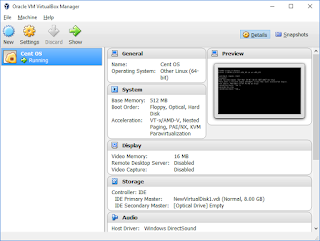How to install Edubuntu in Windows through oracle VM
How to install EdUbuntu in oracle virtual box My system ======== Host machine : windows 10 Virtual software : Oracle virtual box Processor : core i5 RAM : 8GB For download the edubutu goto this site https://www.edubuntu.org/download Once you get the iso image file Click on the new button After getting the create virtual machine console fill the following details Now click on the create button Now provide the hard disk space and click on the create button Once its created goto setting on the top Need to choose the image from the Storage option and click on the empty below the controller:IDE ,Then click on the choose virtual optical disk file Browse the image file and select Edubuntu iso file Now click on the open and once its selected the properly the empty...