How to export the firefox password password, bookmarks, history, cookies and caches
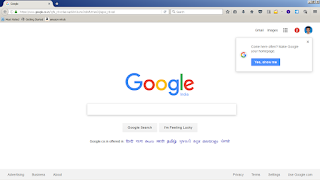
How to export the firefox password password, bookmarks, history, cookies and caches Step 1 : in my windows 7 system I have the password and all, This all I want to my Windows XP system In my windows firefox I have save login a gmail And In windows 7 machine history First type in command prompt like below Step 2: because in windows system it’s a hide folder so open like and below page will open Step 3:now open the roaming->mozilla folder in that copy extension and firefox folder Step 4: in windows XP same method follow %appdata% in run prompt the below window will open and paste it here Now I will paste it on the windows xp and check the google login and the history


